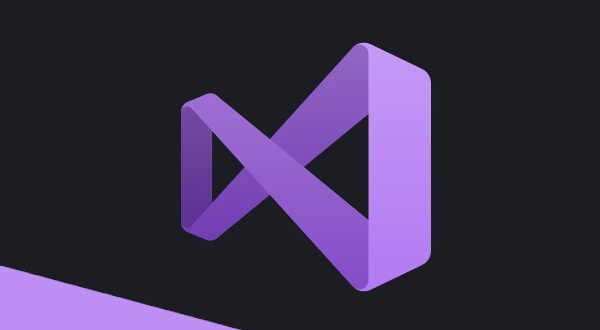Exporting the installation configuration
To export the installation configuration from your old Visual Studio installation, open the Visual Studio Installer, click More and choose Export configuration:
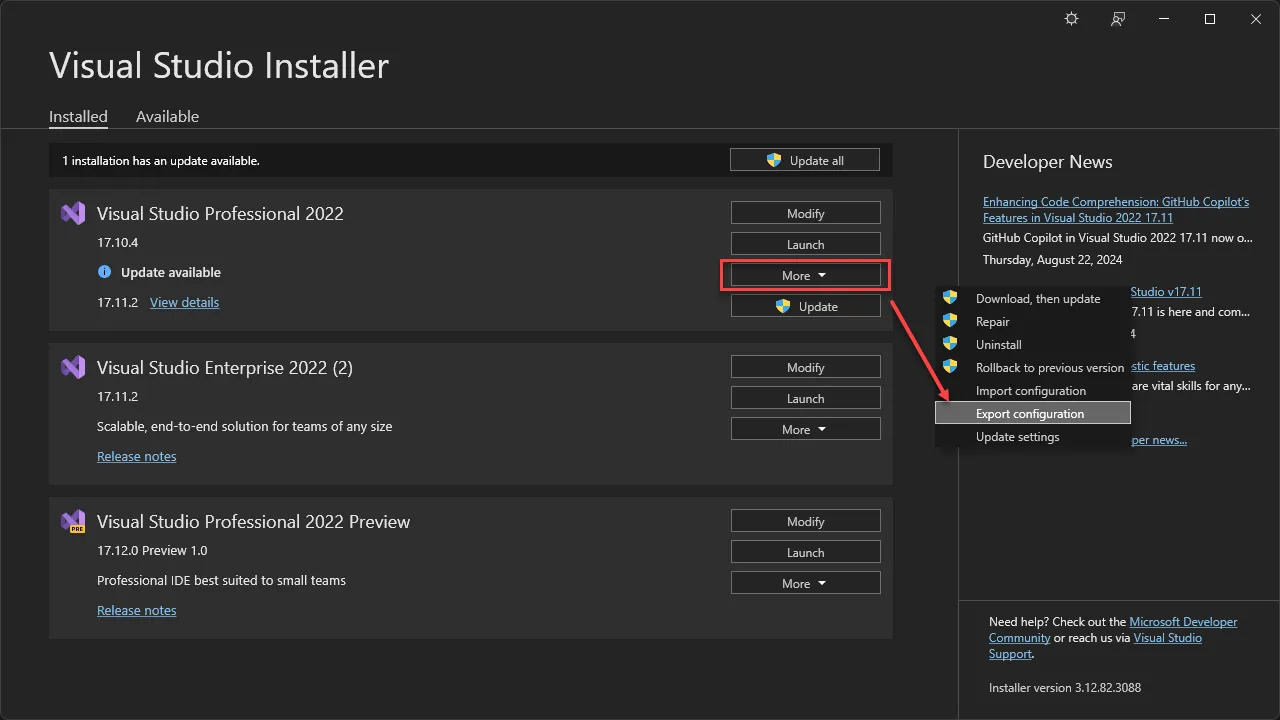
Select a location for the config:
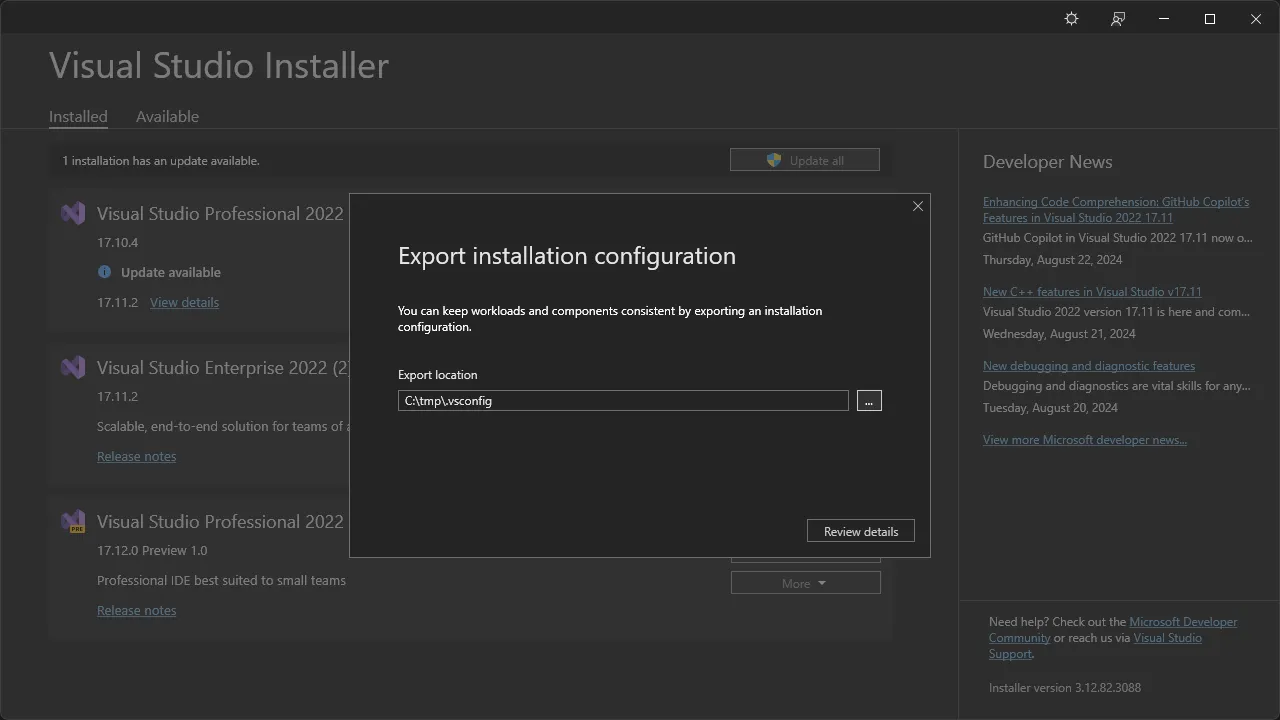
You get to select what to export. You can include/exclude here and click Export:
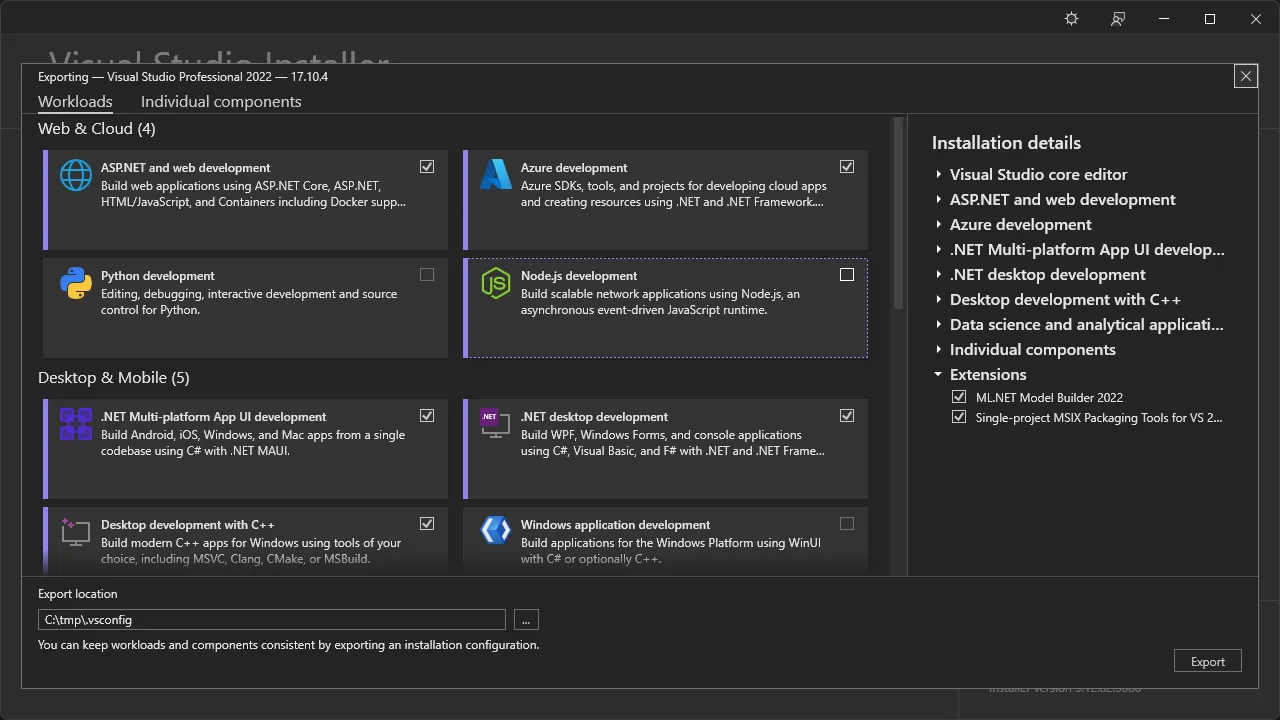
The installation configuration was successfully exported:
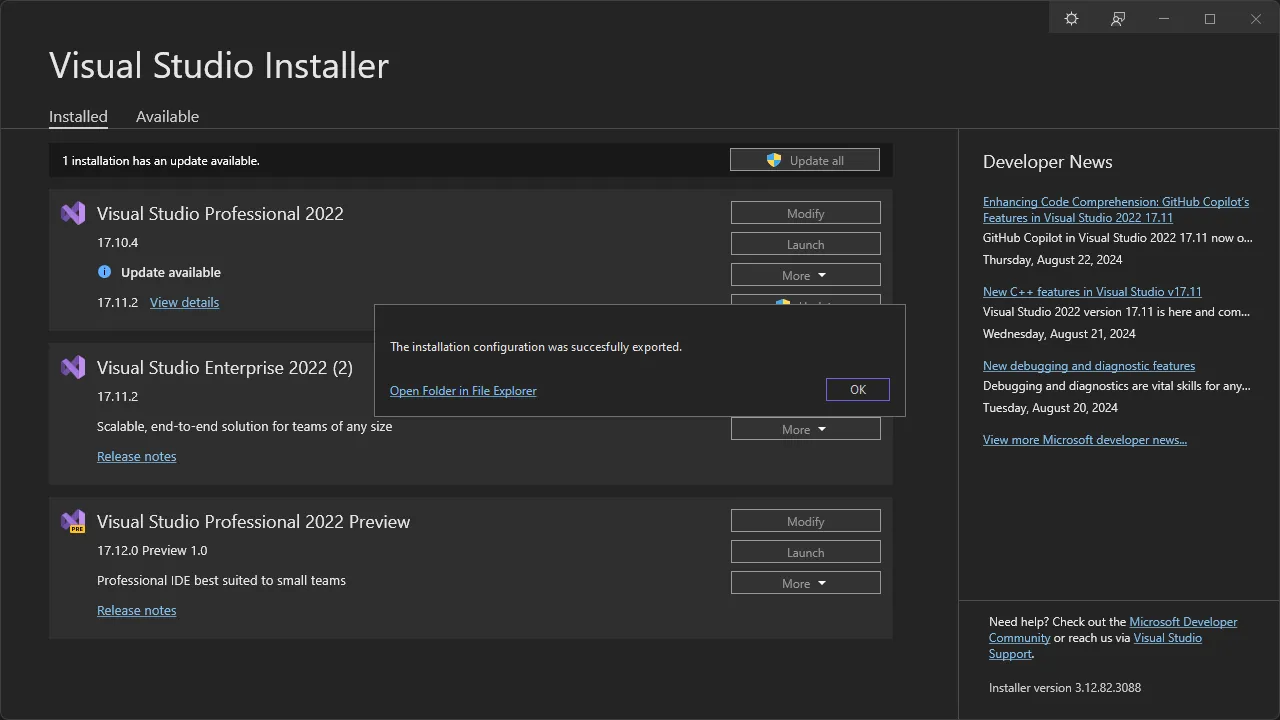
Importing the installation configuration
To import the installation configuration into your new Visual Studio installation, open Visual Studio Installer, click More and choose Import configuration:
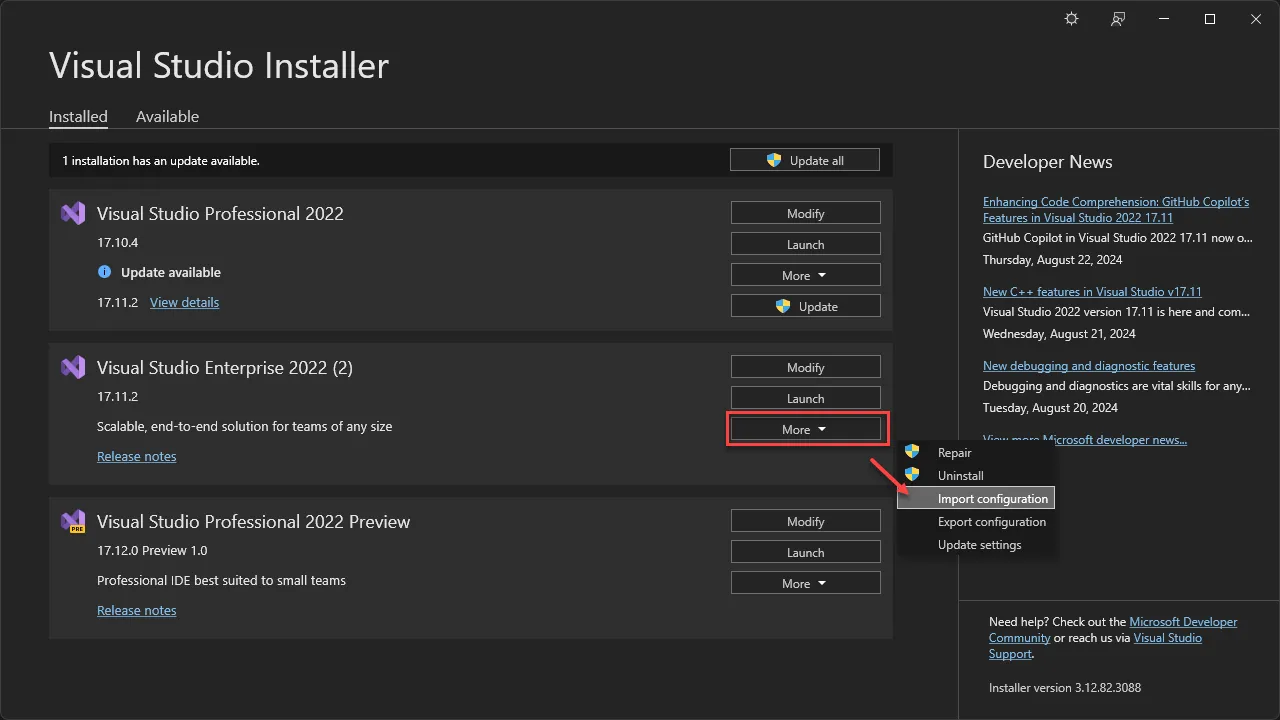
Select the file you previously exported as the file to import:
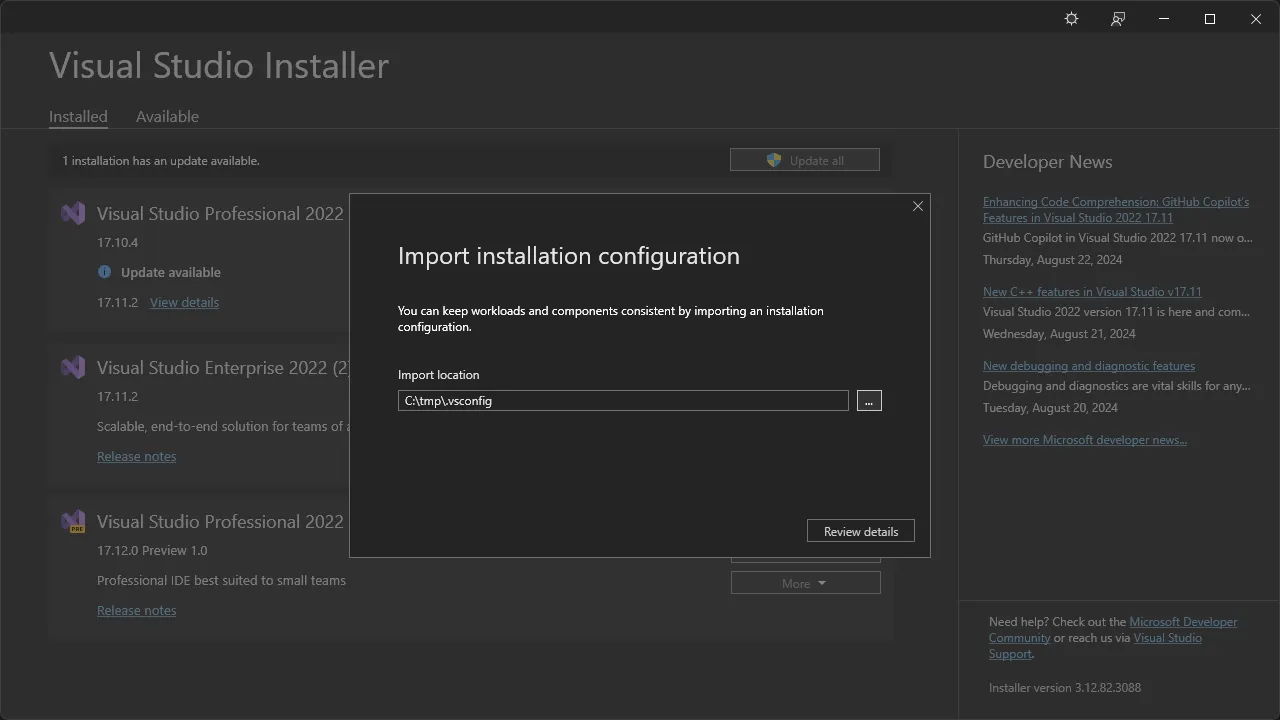
Make any manual adjustments if needed and then click Modify to start the installation process:
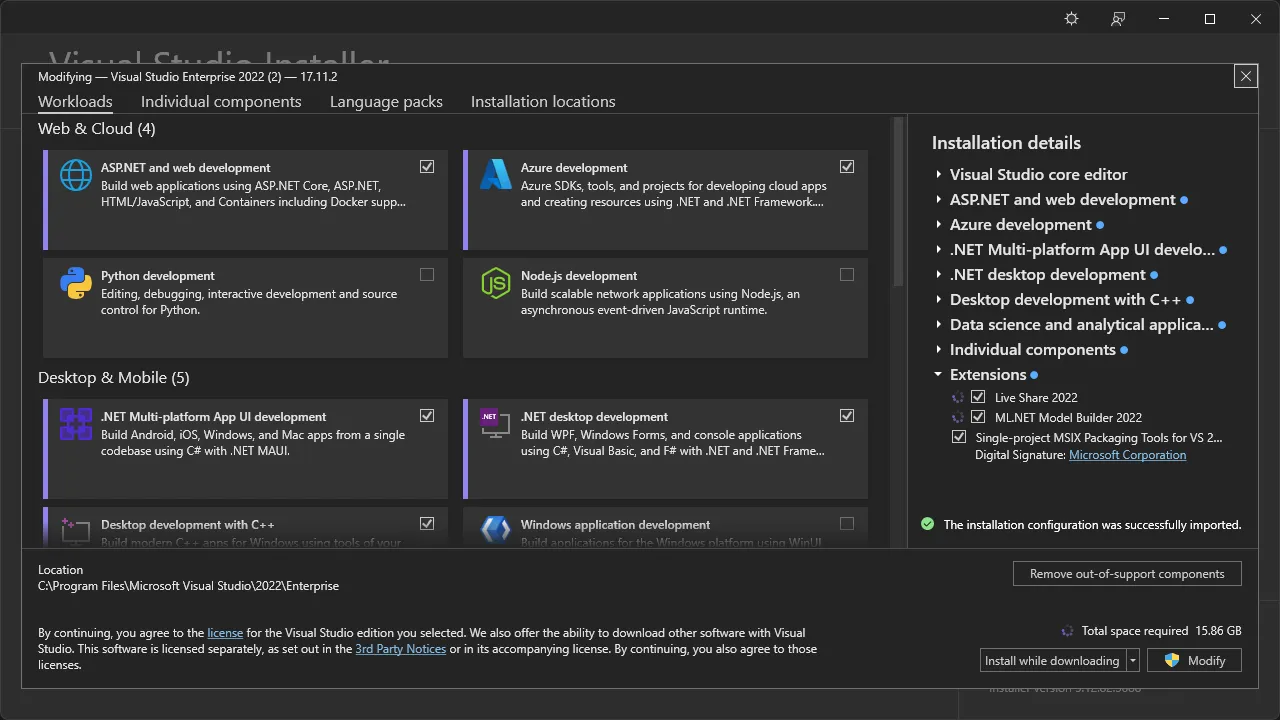
Exporting Visual Studio settings
Open your old Visual Studio instance and go to Tools and Import and Export Settings…
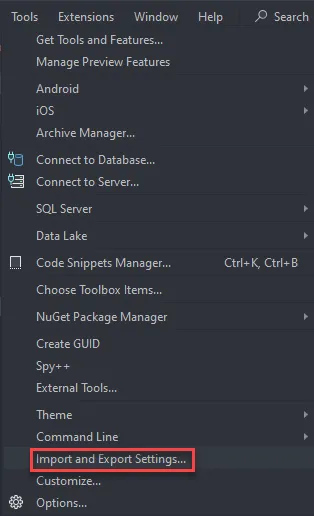
Select Export selected environment settings and click Next:
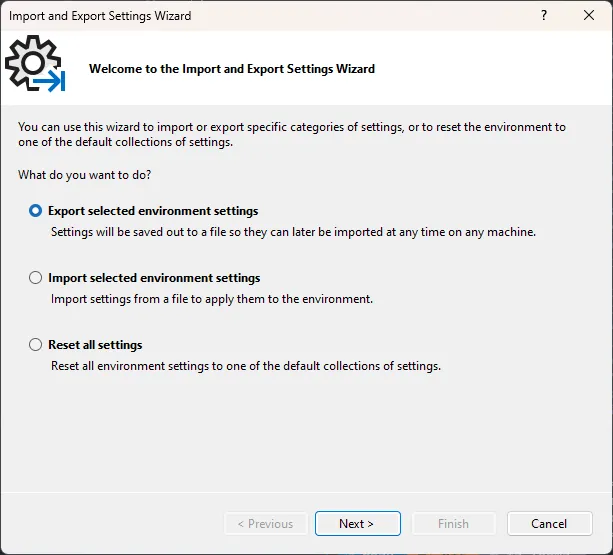
Choose the settings to export and click Next:
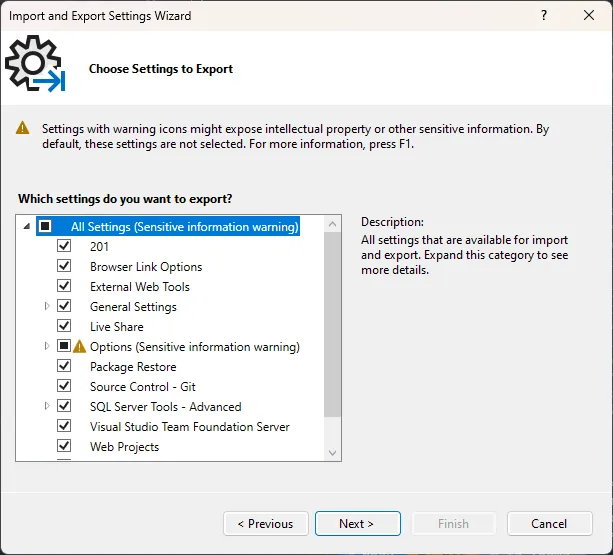
Name the export file, choose a location and press Finish:
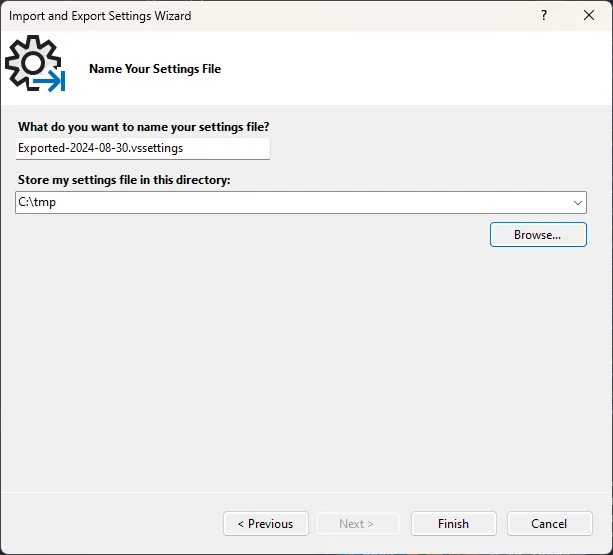
Click Close when the export is completed:
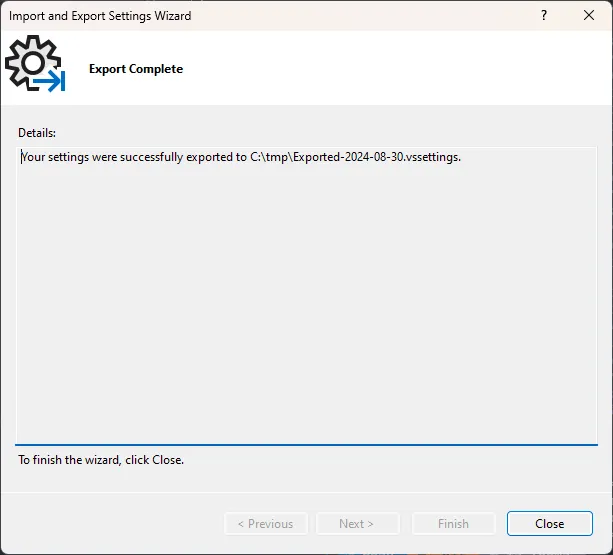
Importing Visual Studio settings
Open your new Visual Studio instance and go to Tools and Import and Export Settings…:
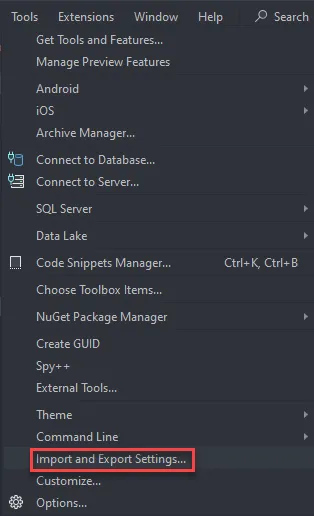
Select Import selected environment settings:
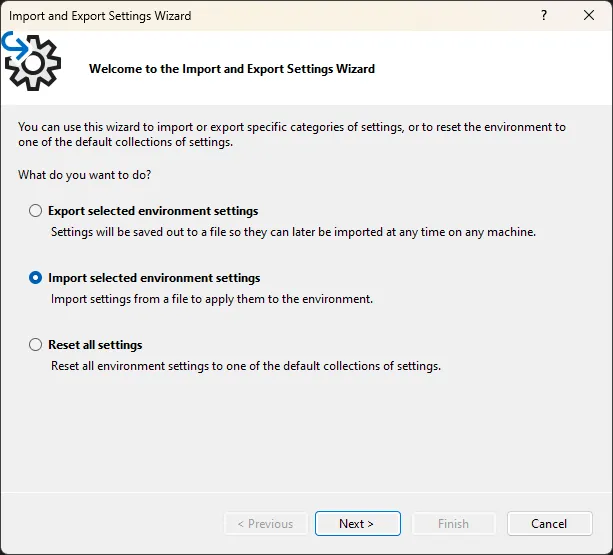
Save your existing configuration, or just import the new settings:
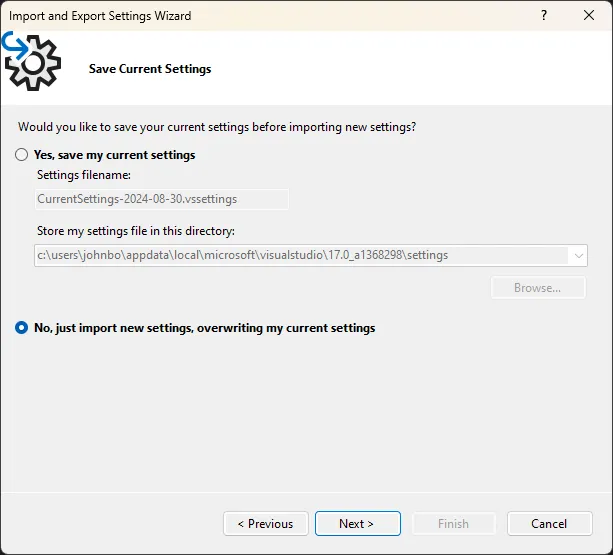
Click Browse to select the settings file you already exported and click Next:
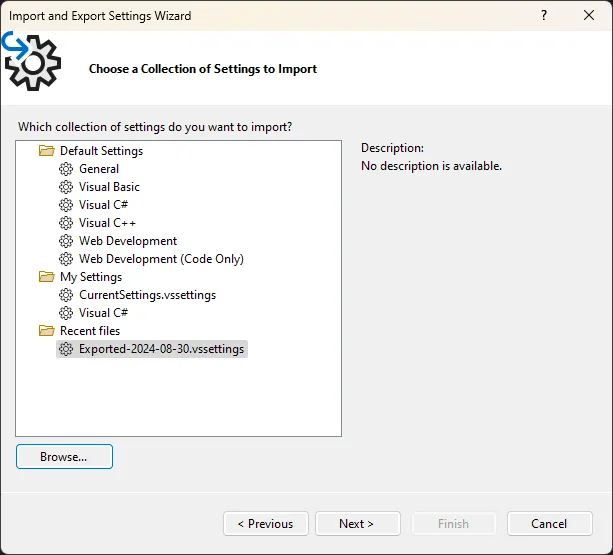
Choose which settings to import and click Finish:
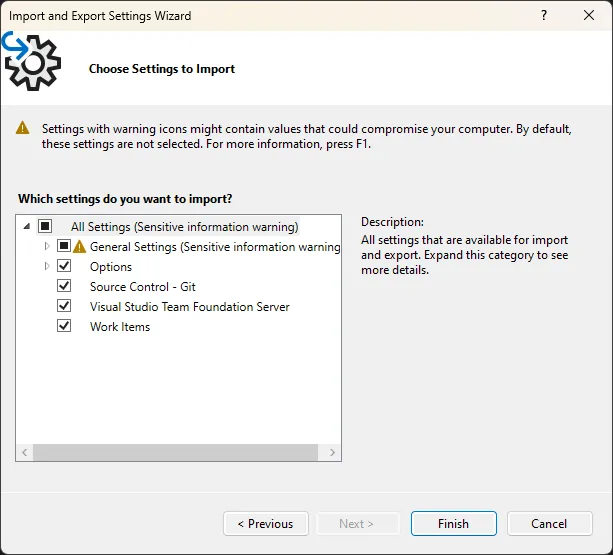
Once the import is complete you’ll get a review. In my case some settings could not be imported and some manual changes had to be done as well:
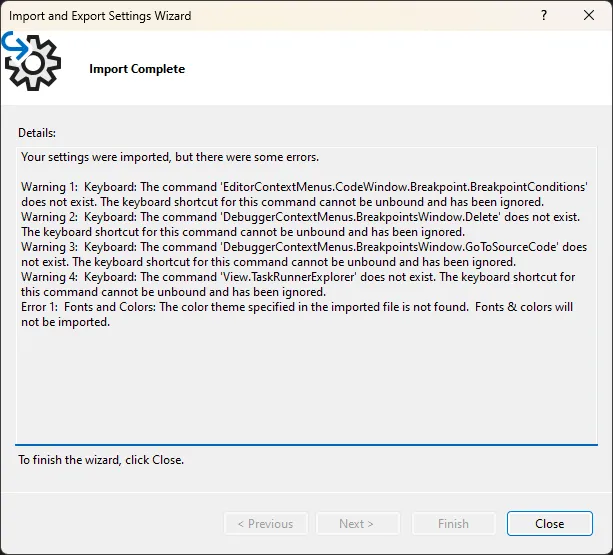
Keeping a backup
Generally it can be a good idea to keep a backup of settings like this.
A simple way would be to create a new git repo and commit the files there for safekeeping.