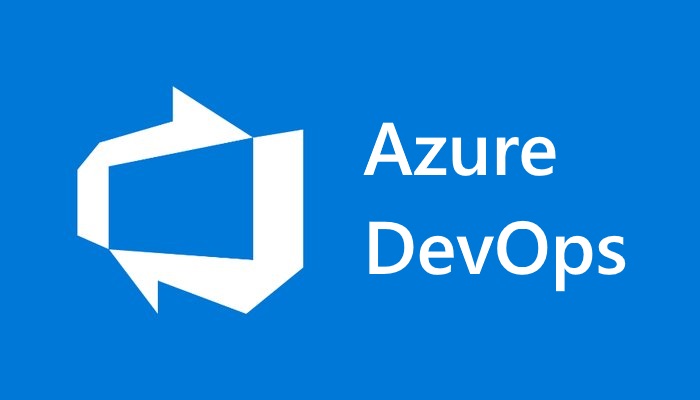Boost your terminal productivity with PowerShell
Finding myself spending more time in the terminal, leveraging PowerShell can be a great way to make you more efficient on the command line
1271 words
|
6 minutes
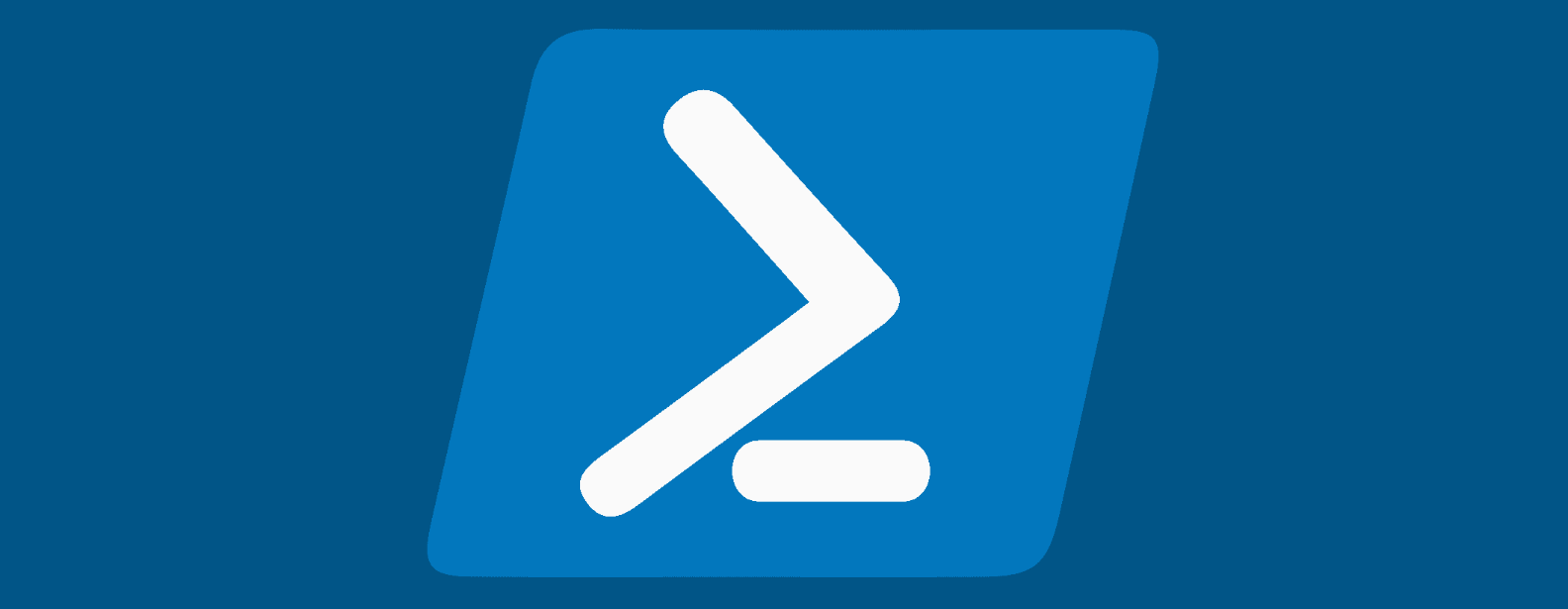

Automating software installation with the winget CLI
Setting up a new Windows machine can be a tedious task. With winget, you can automate the installation of your favorite software.
179 words
|
1 minutes
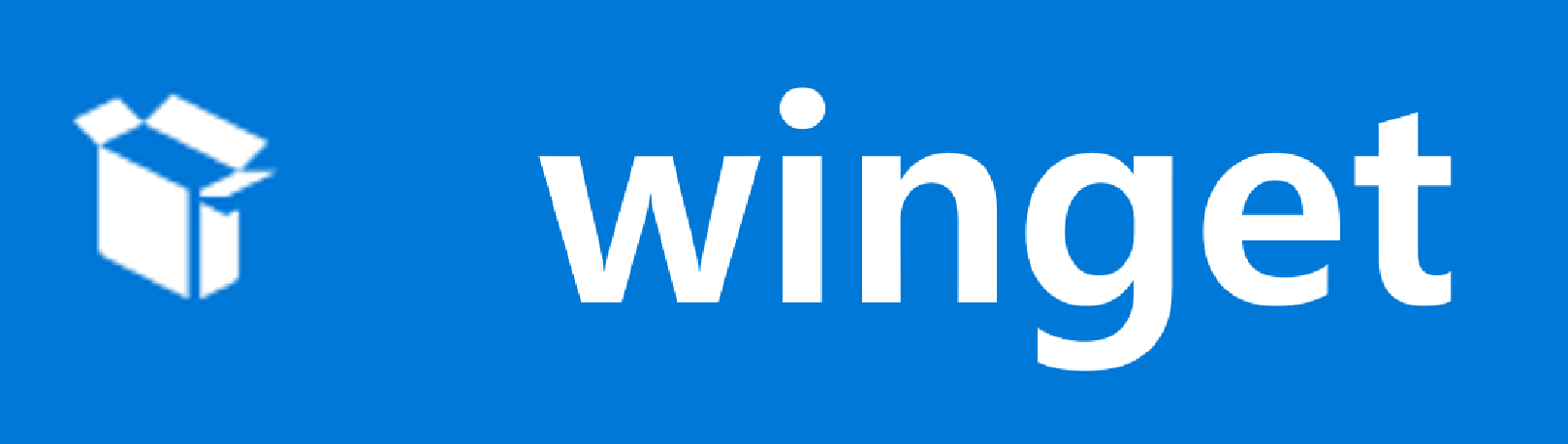
NTFS and Alternate Data Streams (ADS)
Exploring one of the more hidden sides of NTFS - Alternate Data Streams
641 words
|
3 minutes


Minimizing the pain of re-installing Visual Studio
Sometimes Visual Studio needs to be re-installed (due to new computer or change of version), but there are some tricks to make the process a bit smoother.
322 words
|
2 minutes
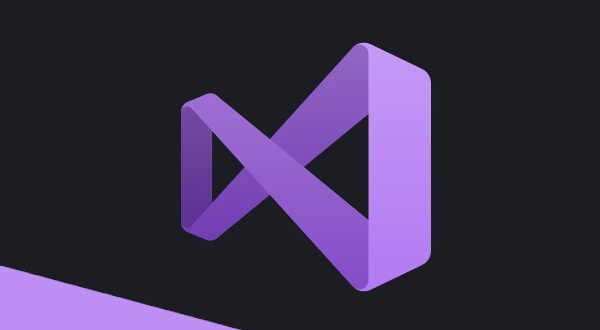
Exporting and importing an Azure SQL database
How to export an Azure SQL database to your local SQL instance
279 words
|
1 minutes
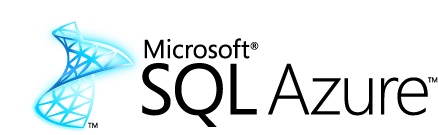
Code coverage in Azure DevOps
Setting up code coverage in Azure DevOps (including dark mode)
230 words
|
1 minutes