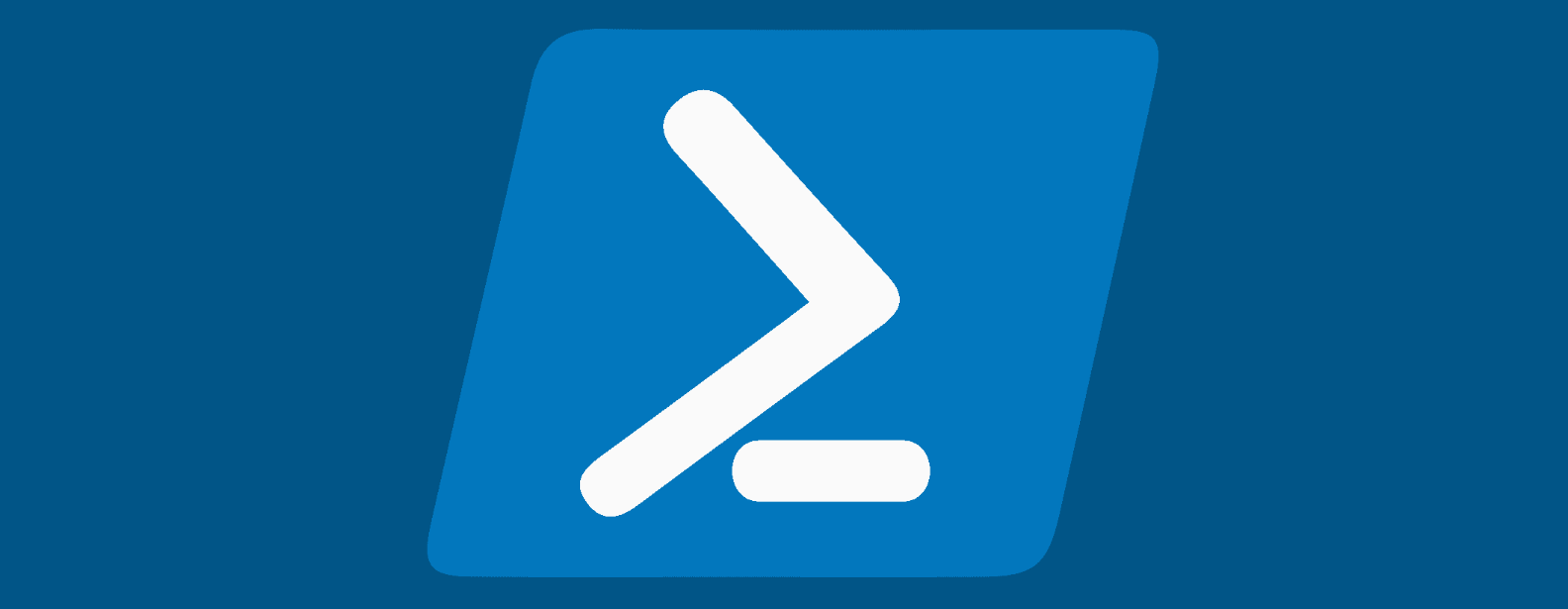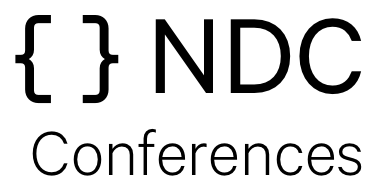Categories
Tags
asp.net azure azuredevops benchmarkdotnet c# cicd codecoverage copilot devops dotnet entityframework f# fluentvalidation flux fzf git github gitops go hugo identityserver infosec javascript js linqpad lm-studio markdown ndc neovim nerdfont oh-my-posh powershell PowerShell pwsh ripgrep sonarlint starship terminal Testing verify vim visualstudio winget
LM Studio
Quick introduction to LM Studio for running and interacting with local LLMs
1032 words
|
5 minutes
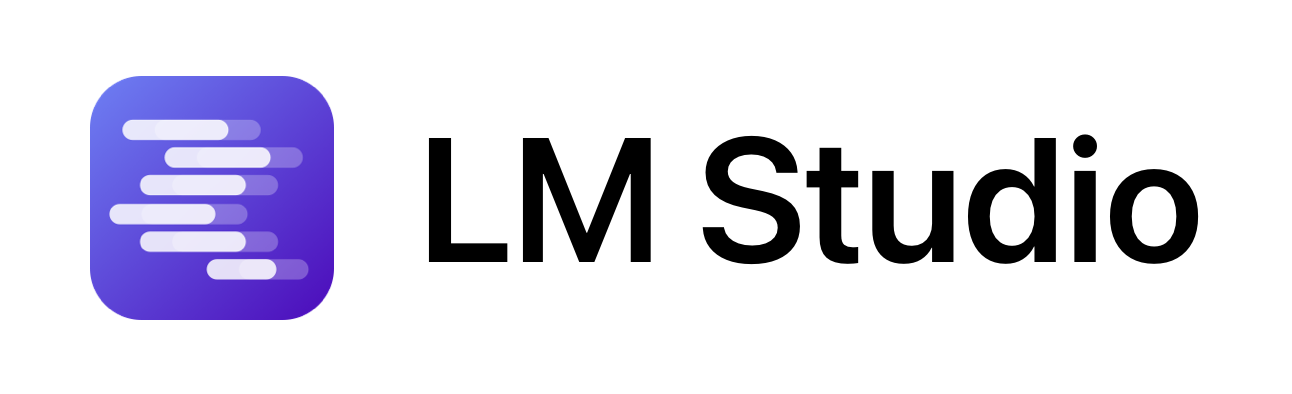
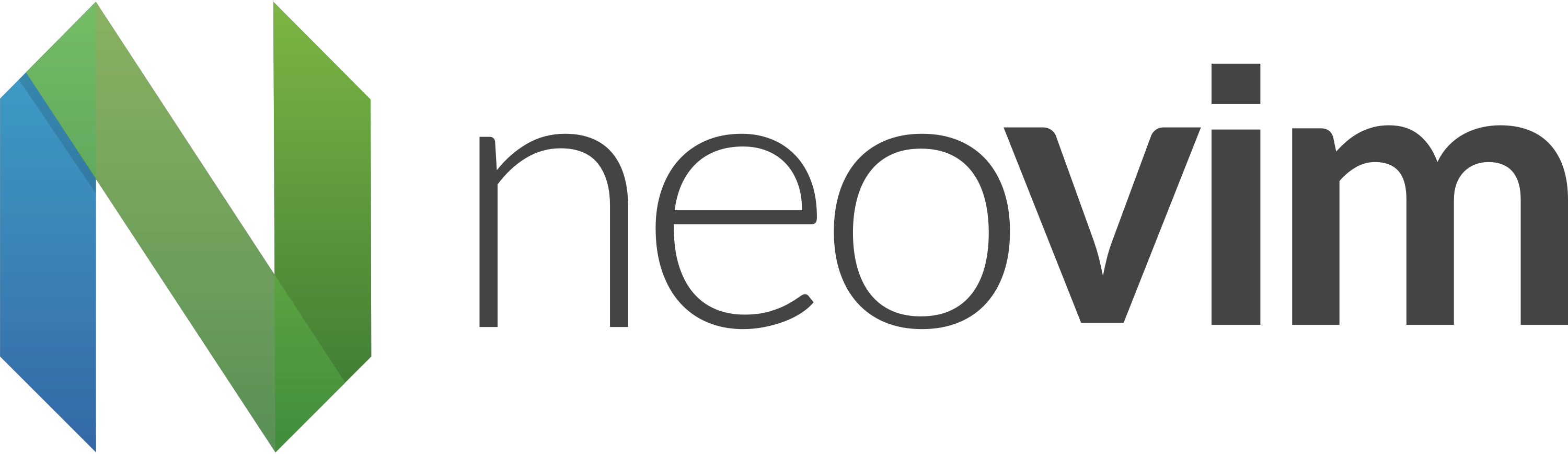

Searching from the command-line
To be effective on the command-line, we need to be able to locate our stuff quickly! Let's look at how to do that with pwsh, fzf and ripgrep.
823 words
|
4 minutes

Customizing your command prompt
When working with code on the terminal, customizing your prompt can enhance your productivity and streamline your workflow.
656 words
|
3 minutes

Boost your terminal productivity with PowerShell
Finding myself spending more time in the terminal, leveraging PowerShell can be a great way to make you more efficient on the command line
1321 words
|
7 minutes